The best free video editing software: how to cut clips without the cost
Get pro features at zero cost with the best free video editing software.

I've put together this guide to the best free video editing software to demonstrate that video editing can be accessible to everyone. I've reviewed every program on this list, and while some are easier to use than others, all of them can be used to cut together video at zero cost.
My top pick – spoilers – is DaVinci Resolve 19. It's not only one of the best free editors, but is among the best video editing software I've used in almost two decades of editing, as I said in my review of the latest version. But if it's not right for you, there are plenty more great options on this list.
If you're building a setup from scratch, I'd recommend taking a look at the best laptops for video editing, as getting one of these will ensure you have enough computing power to handle complex editing timelines. Otherwise, let's dive in.

Steve has been writing about tech, and using the best software to edit videos, since 2003. His focus is on the creative arts and tools creatives need, such as website builders, image manipulation, and video editing software. He uses many of the apps he writes about in his personal and professional life, and he loves how computers have enabled everyone to delve into creative possibilities.
Best free trial
Get Premiere Pro free for 7 days!
Adobe's video editing software is the industry standard for both Windows and Mac. And while this subscription software isn't free, you can try it for free for seven days, which could be enough time to complete a project.
The quick list

DaVinci Resolve 19 is our pick as the best free video editing software overall, offering a professional-grade suite of tools.
Read more below

VideoProc Vlogger is a beginner-friendly program with a user-friendly interface, yet boasts a surprisingly deep suite of tools.
Read more below

While not purely a video editing tool, Adobe Express is great for making quick social-friendly clips, with easy-to-use AI features.
Read more below
Click to see more

If you're on a Mac, iPhone or iPad, you already have iMovie – no download required. And it lets you export video in 4K 60p.
Read more below

Kinemaster is your best bet for using on a Chromebook, although note you will get watermarks with the free version.
Read more below

Based in the browser, FlexClip is a good choice for anyone who's looking to get started and experiment with video editing.
Read more below
The best free video editing software
The best free video editing software overall

















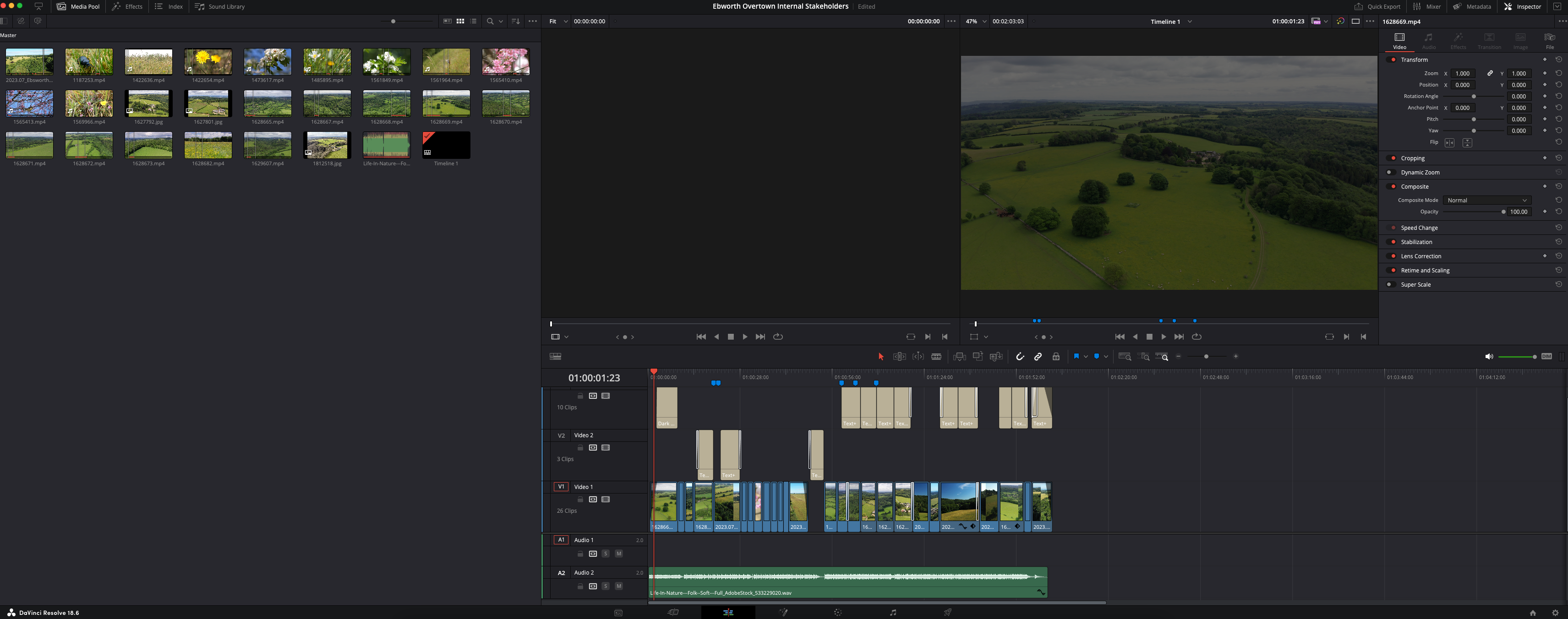



Specifications
Reasons to buy
Reasons to avoid
✅ You want powerful, versatile professional tools: DaVinci Resolve is one of the best video editing tools full stop, particularly for colour grading, and allows you to create all kinds of effects and transitions.
❌ You want a quick-and-easy video editor: It's not the best option if you only want to combine clips and don't need to colour grade. And you'll need to spend time reading forums or watching tutorial videos.
The bottom line
DaVinci Resolve 19 is one of the best video editors I've ever used, and the one I recommend to most people – and somehow, it's free! A stripped-down version of DaVinci Resolve Studio, a professional video editing program used by Hollywood studios, it's comprehensive enough for professional workflows and is particularly good for colour grading.
Features: DaVinci Resolve 19 is a one-stop shop for video editing, colour grading and VFX, and for my money, it's the only free option that gets close to delivering the needs of pros. I particularly love the Fusion tool, which is where you handle effects – it's complex, but once you put the work into understanding its nodes-based interface, you start to appreciate how powerful it is. There's a variety of exporting options in Resolve, including formats for platforms like YouTube or TikTok – though an annoyance is that once rendering starts, you have to down tools until it's completed.
Versatility: DaVinci Resolve is multi-platform, capable of running on Windows, Mac and Linux. Its multi-page interface changes according to what you want to work on.
Usability: As mentioned, DaVinci Resolve is quite complicated for beginners to use; partly because it has so many features, but also because of its initially confusing node-based approach. However, there's a big community of users and plenty of tutorials on YouTube, so you should be able to find help if you get stuck. There is also the dedicated 'Cut' page, which is specifically designed for quick editing tasks – I'd recommend newcomers start here, and then once you've got your feet wet, you can explore the more complex 'Edit' page. Or, if you're new to editing and your needs are fairly simple, it's worth considering my next pick, VideoProc Vlogger.
Read more: DaVinci Resolve 19 review
Attributes | Notes | Rating |
|---|---|---|
Features | Pro-level editing, effects and colour grading | ★★★★★ |
Versatility | Can handle everything from social media reels to films. | ★★★★★ |
Usability | Steep learning curve | ★★★★ |

"Put simply, when it comes to non-linear video editing, DaVinci Resolve can do it all: import footage, trim it, set in and out points, work with multiple layers, add transitions, apply colour correction, use keyframes to animate effects."
The best beginner free video editing software










Specifications
Reasons to buy
Reasons to avoid
✅ You want basic video editing tools free forever: VideoProc Vlogger provides solid editing tools in an easy-to-use interface and even some slightly more sophisticated options and colour correction.
❌ You need more advanced tools: Colour grading and effects are limited, and there are no tools here for 3D or collaborative work.
The bottom line
With VideoProc Vlogger, the key word is 'straightforward'. It provides all the basic tools for free video editing in a clean interface that makes getting started quick and easy. Its not as feature-rich as DaVinci Resolve, but that's potentially a good thing if you're a beginner at video editing, and just want something for editing vlogs and YouTube videos.
Features: Released around five years ago, VideoProc Vlogger has proliferated widely, having been downloaded and installed more than four million times worldwide. The feature-set is quite impressive. I like the editable camera movements, including tilts, rolls and trucks, which are useful and easy to apply. You also get multiple motion effects and speed ramping, which are things that don't often feature on free editing software – aside from DaVinci, of course.
The same goes for the colour grading and correction functions; not up there with DaVinci Resolve in terms of precision, but much fuller than on most free video editing software. There are a number of presets that can be added to clips, and there's also the option to import your own LUT files.
Versatility: I think VideoProc Vlogger is surprisingly well rounded for a free video editing program. It provides pretty much all the basic editing tools you might want for creating YouTube videos, vlogs and videos for social media. Many effects can be customised to a degree, although it does lack objects for bespoke VFX work.
Usability: The interface of VideoProc Vlogger is thoughtfully put together, with separate sections for each of the main features. It's well laid-out, with clear icons and text descriptions to let you know exactly which tools you have at your fingertips. This is one of the things that makes it especially good for beginners, as it means the software doesn't feel instantly overwhelming.
Read more: VideoProc Vlogger review
Attributes | Notes | Rating |
|---|---|---|
Features | Lots of features for free | ★★★★★ |
Versatility | Suitable for basic video editing and also more advanced techniques | ★★★★ |
Usability | Clear and simple interface ideal for beginners | ★★★★★ |

"It’s hard to find anything wrong with VideoProc Vlogger. The fact that it has such an extensive toolset and is completely free will make it very appealing."
The best free video editing software for social media




Specifications
Reasons to buy
Reasons to avoid
✅ You want templates and stock video to get you started: There's a range of templates that can be used to give you ideas: simply replace the elements you want to use with your own content. You can also add video and images from Adobe Stock.
❌ You need advanced effects and colour grading tools: Adobe Express's editing features are quite basic. While Adobe may add more tools, this isn't designed to provide pro color grading or advanced effects and transitions.
The bottom line
Adobe Express is a versatile freemium app for creating social media posts, and the video editor contains basic features. The free version offers just about enough to be worthwhile, with the benefit of allowing you to edit on a phone. If your video editing needs revolve around creating assets for social media, I think it could be the best editor to integrate into your workflow.
Features: There are no advanced colour grading tools or effects like precise speed ramping, but you can cut and edit, make basic light and colour adjustments, change the speed of clips and add very basic transitions and effects. The range of ready-made backgrounds, overlays and text effects can be customised to create visual content quickly and easily. There are a few more advanced features like animation, but these require a premium subscription.
Versatility: Video is just one feature of Adobe Express, and there are also templates for static social media posts and options for AI image generation. If you're also looking to make basic posts and Stories for Facebook and Instagram, this could allow you to do everything you need in one app. Adobe Express also includes stock images and video from Adobe Stock, which you can add to your own creations, although not all assets are available with the free plan.
Usability: There's so much going on Adobe Express that the interface feels cluttered at first, but the tools themselves are clear and easy to use, most taking a click-and-adjust or drag-and-drop approach. For video editing, there's a wide array of ready-made templates containing discrete elements you can simply replace with your own assets.
The tools here are much more limited than DaVinci Resolve or even VideoProc Vlogger, but they cover the basics.
Read more: Adobe Express review
Attributes | Notes | Rating |
|---|---|---|
Features | Limited tools but covers the basics | ★★★★ |
Versatility | Useful for creating social media posts and videos | ★★★★ |
Usability | Lots of templates and basic editing tools | ★★★★ |

"Adobe Express leans heavily on creating a user-friendly experience and has the potential to remove a lot of the gruntwork from the digital design process."
The best Apple free video editing software









Specifications
Reasons to buy
Reasons to avoid
✅ You have a Mac, iPad or iPhone: Apple iMovie comes for free on a MacBook, so you have nothing to lose if you have a Mac and haven't yet tried the software. It's a great option for making home movies or basic video presentations.
❌ You don't have an Apple device: You don't really have a choice here. Apple iMovie is for Apple hardware only. It's also lacking in more advanced editing tools, effects and colour grading.
The bottom line
Apple iMovie is an easily accessible free video editing program for Apple devices – so easily accessible that it's pre-installed on Mac. You can also easily download it for iPhone or iPad. It doesn't provide hugely powerful editing tools, but it covers the basics and allows you to edit across the Apple ecosystem on MacBooks, iPad and iPhone.
Features: The software has previously felt somewhat abandoned, but lately Apple has been updating it, adding support for features on newer devices. Even so, iMovie is low on features, making it suitable only for basic tasks. But that does mean the interface uncluttered, simple and newbie-friendly. I've tested it out and found it to be quick, easy and fun to use – perfect for simple projects. The shake and noise reduction tools are particularly good, effectively stabilising your footage and dampening background noise. There are also Trailer templates, which quickly turn raw footage into something a resembling a finished movie trailer. It's quick and fun – though I'd say anyone committed to learning video editing will quickly outgrow it.
Versatility: One thing I particularly like about iMovie is that it works across Apple devices. So if you have a MacBook and an iPhone for instance, you can record footage on one device and edit it on another. That, plus the fact that you can export at 4K at up to 60fps, helps to make it stand out from other basic video editors.
Usability: The benefit of iMovie's stripped-back approach is that it's very easy to use. It's fairly intuitive, and help is easy to find if you need it. If you're at the beginning of your editing journey, you could start off with this and move onto Final Cut Pro X (Apple's full-featured, paid-for editing software) if and when you reach the point of needing it.
Read more: iMovie review.
Attributes | Notes | Rating |
|---|---|---|
Features | Solid basic editing tools for Mac, iPad and iPhone | ★★★★ |
Versatility | Limited editing tools but useful for working across devices | ★★★ |
Usability | Easy to get to grips with | ★★★★ |
"The best thing about iMovie is that it’s free, although the price is reflected in its limitations. At the same time, simplicity isn’t necessarily a bad thing. When it comes to splicing, trimming, arranging footage, and soundtracks, it works as you’d expect and it’s easy to master."
Best free video editing software for Chromebook







Specifications
Reasons to buy
Reasons to avoid
✅ You have a Chromebook or mobile device: It's one of the few good options for ChromeOS.
❌ You want advanced features: The capabilities of KineMaster are limited, and you have to pay if you want to remove watermarks.
The bottom line
KineMaster is one of the few video-editing software options for ChromeOS and it provides a good range of basic editing tools. However, I'll warn you upfront that Kinemaster's application of watermarks even when you're using only basic features will mean that the free version is not an option for many people. To remove these, you'll need to subscribe to the premium version.
Features: This video editing software's main benefit is that it's available for a range of platforms. It won't replace full desktop software for most users, but it's a handy complement to it. And it's certainly more feature rich than most mobile-focused editing app, with colour grading, chroma key, audio mixing and beat sync all on the menu. I especially appreciate the addition of a background remover tool, which is something you don't always see on basic free editors.
Versatility: While it will mainly be of use for beginners and intermediate video editors, this tool would also be useful for more experienced video editors wishing to make tweaks on the fly on their phones, tablets or Chromebooks. It won't replace full desktop software by any means, but it's a handy complement to it. And it's certainly more feature-rich than most mobile-focused editing apps, with colour grading, chroma key, audio mixing and beat sync all on the menu.
Usability: As found in our review, KineMaster's interface is very intuitive, meaning it should be relatively easy for beginners to use, especially for simple tasks like applying the wide range of Instagram-style filters and using sliders to adjust brightness, contrast and saturation. There are also a number of easy-to-use options for applying text graphics, should this be something you need. Performance is snappy on different devices, and you'll probably only encounter problems if you're working on high-resolution clips on an older device.
Read more: Kinemaster review
Attributes | Notes | Rating |
|---|---|---|
Features | Fairly wide-ranging tools for a mobile app, but those on free plans get watermarks | ★★★★ |
Versatility | Available for Chromebooks as well as Android and iOS | ★★★ |
Usability | Relatively easy to pick up | ★★★★ |

"KineMaster has an impressive range of features, while remaining intuitive and usable... it’s a step above most common mobile editing apps such as iMovie."
Best free video editing for the browser









Specifications
Reasons to buy
Reasons to avoid
✅ You want something easy and browser-based: FlexClip is available solely on the browser, offering a clean UI and visuals as well as more than 5,000 customisable templates.
❌ You need a high-res, long-term solution: The free version only enables you to download videos in 720 HD, and caps you at 12 projects.
The bottom line
FlexClip is an online video editor with three tiers, including a free version. It has a massive array of assets and a clean UI – great for beginners who want to get started video editing, fast. However, it does lack some more pro tools such as auto stabilisation and the free version only gets you 12 projects.
Features: Something I find quite impressive about Flexclip is the sheer range of assets. There are over 5,000 customisable templates and plenty of royalty free audio on offer. The templates comes in a range of ratios and presets imports as different layers, making them easy to adjust. There's also a branding tool that enables you to add a custom watermark to your videos.
Unlike Adobe Express, there isn't a mobile version, so if you want to work solely on the browser, this is the software for you. The free version gets you 720p HD downloads, one stock video/audio per project and a maximum of 12 projects, with a max video length of up to 10 minutes. This may be more than enough for anyone who's looking to get started and experiment with video editing, although some may be put off by the project limit.
Versatility: Although there are lots of templates available, FlexClip also works if you want to import your own Raw footage. It is well suited for basic adjustments including contrast, brightness and colour hue, although as noted in our review, it lacks some more advanced features such as auto stabilisation. It certainly doesn't have the pro tools of the likes of DaVinci Resolve, though a free browser-based editor like this was never going to.
Usability: With a clean UI and clearly marked sections, FlexClip is easy to navigate and use. Everything you need is all in one page, and that makes for a simple editing experience that is ideal for beginners or enthusiasts.
Read more: FlexClip review
Attributes | Notes | Rating |
|---|---|---|
Features | 5,000 customisable templates | ★★★ |
Versatility | Works with a range of projects, lacks pro features | ★★★ |
Usability | Easy to use | ★★★★ |

"It's a really great option for those newer to the hobby that offers plenty of templates packed with customisation options."
How to choose the best free video editing software
✅ We are solely focused on what creatives need
✅ We personally try out every program we recommend
✅ We consult experts in video editing
✅ We engage in long-term, real-world software testing
The best free video software for you will depend on what kind of video editing you're doing, what devices you're using and whether you're a professional, an enthusiast or a beginner. It will also depend on whether you're content to try a free trial of a paid-for program or you want an option that's free for ever. In our selection above, we've attempted to recommend who we think each app is best suited for.
If it's for non-commercial projects – such as editing your personal holiday footage, or working on a student project – then any of the software on our list will be fine. If you need it for commercial work, though, then some free tools don't allow this at all, while others such as Kinemaster will add watermarks, making them unsuitable for such purposes.
Another factor is your level of experience. If you're an old hand at video editing, particularly if you work as a professional, you'll want a range of sophisticated features to draw on; in which case, DaVinci Resolve and Hitfilm Express are our top picks. If you're more of a beginner, amateur or hobbyist, though, these packages may well be too confusing and difficult to use. In which case, we'd recommend looking at the other options on our list, which have much simpler, more user-friendly interfaces.
How we test the best free video editing software
To choose the best free video editing software for this guide, we compared the results of our own hands-on reviews, in which our experienced reviewers spent an extended length of time testing each app to make an informed judgement on its capabilities, features, ease of use and value for money. Our reviewers used each piece of software to edit a number of videos from short social videos to longer pieces following a realistic workflow and using most of the features provided by each program, particularly any headline features included in new releases.
When testing the software, we considered what type of user each free video software program is targeted at, how good it is at what it aims to do and how it compares to other products on the market. We also considered platform compatibility. For the products that we have chosen above, you can click the links provided to see our full reviews to learn more about our experiences with them.
FAQ
What are the limitations of free software?
Be aware that free software often comes with restrictions. For example, there may be limits to the number, format or resolution of files you can export, there may be watermarks and templates or royalty free audio may be limited. Customer support may or may not be available via phone or email. And the software may only support Windows, Mac or Linux rather than all three platforms.
IPS vs OLED: what's the best monitor panel type for video editing?
IPS panels are generally the best choice for video editing, as they offer superior colour accuracy and wider viewing angles compared to other panel types like TN or VA. Colour accuracy is crucial for video editing, as it ensures that the colors you see on your monitor are true to life and consistent with what your viewers will see. Wide viewing angles are also important, as they allow you to see the image clearly even if you're not sitting directly in front of the monitor. While OLED panels offer even better colour accuracy and contrast ratios than IPS panels, they are also more expensive and can suffer from burn-in, which is a permanent discoloration of the screen.
LED vs LCD monitor
LED and LCD monitors are both popular display technologies, but they have key differences. LCD (Liquid Crystal Display) monitors use a liquid crystal layer to control the light passing through the screen, while LED (Light Emitting Diode) monitors are essentially a type of LCD display but with LED backlighting instead of the traditional fluorescent CCFL backlights. This LED backlighting in LED monitors allows for better brightness, improved contrast ratios, and thinner designs.
In terms of performance, LED monitors tend to offer better color accuracy, energy efficiency, and longevity compared to standard LCD monitors. Additionally, LED monitors often support features like local dimming, which enhances contrast by dimming specific screen areas during darker scenes. On the other hand, LCD monitors with older backlight technology are generally more affordable, though they may not deliver the same level of image quality or energy savings as their LED counterparts. When choosing between the two, LED monitors are typically preferred for their superior display quality and modern features.
What monitor size is good for video editing?
A monitor size of at least 27 inches is generally recommended for video editing, providing enough screen space to comfortably view your timeline, preview footage, and keep your editing tools accessible. If your budget and desk allow, a 32-inch or larger monitor can make editing even more immersive and productive.
Is there a free version of Adobe Premiere Pro?
No. You can only get Premiere Pro as part of an Adobe Creative Cloud subscription, which involves a monthly payment – and early cancelling costs too, as some users have found out the hard way. On our list, Adobe Express is an option to get yourself into the Adobe ecosystem without paying any money. However, if you want an editor that's fully featured the way Premiere Pro is, then Davinci Resolve Studio is your best bet.
Get the Creative Bloq Newsletter
Daily design news, reviews, how-tos and more, as picked by the editors.

Steve has been writing about tech since 2003, sharing his tech expertise with titles such as iCreate, MacFormat, MacWorld, MacLife, and Creative Bloq. His focus is on the creative arts and tools creatives need, such as website builders, image manipulation, and video editing software. He uses many of the apps he writes about in his personal and professional life, and he loves how computers have enabled everyone to delve into creative possibilities.

